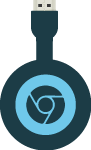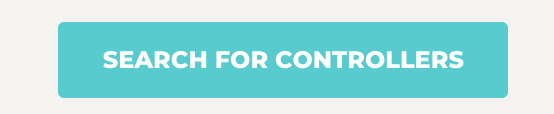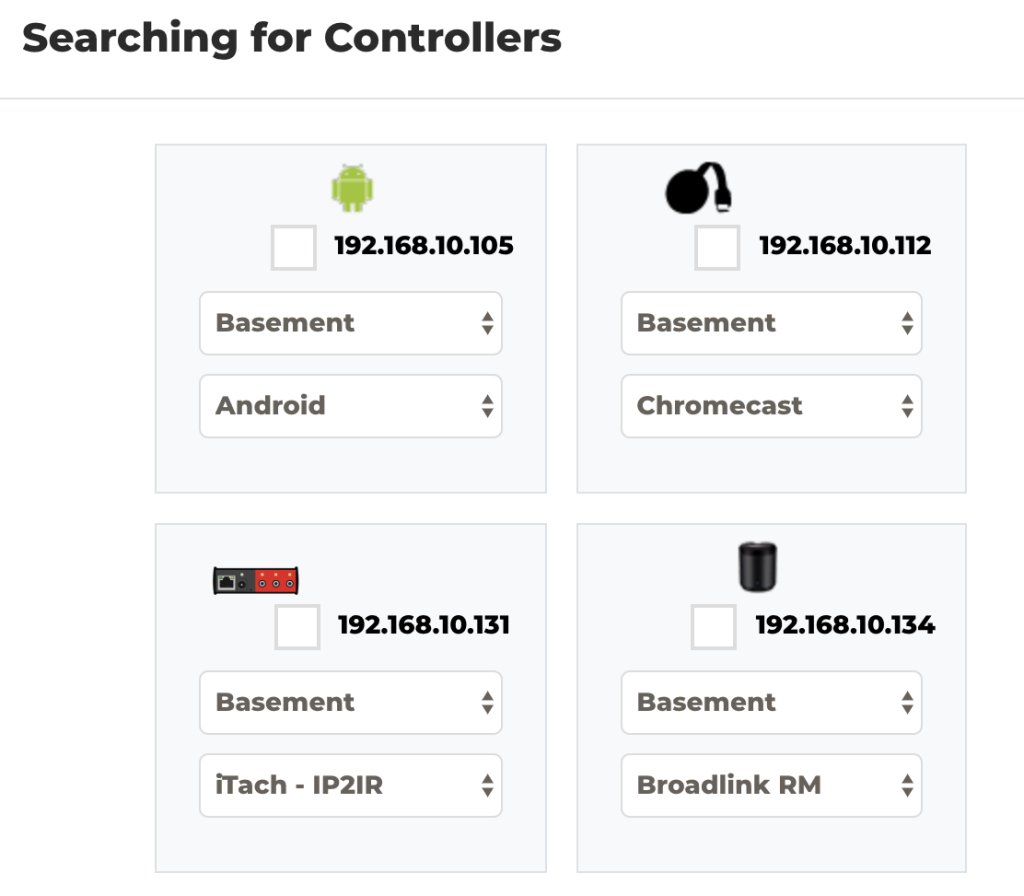How to setup your Chromecast controller with Eddy
What is Chromecast?
Chromecast allows you to send your videos from your computer or smartphone into your TV using proprietary IP Based Technology. The functionality is limited and cost around $35 USD.
|
Note: Eddy supports Chromecast controllers only when using Eddy Bridge—which runs on Raspberry PI 3 / Zero W. |
What is a Controller and a Device?
Device is typically a TV, sound bar, audio receiver, etc. A controller is usually what controls these devices. A controller can be called a device , so all controllers are devices but not all devices are controllers. For the purpose of Eddy and this blog, we will call a controller that controls one or more devices a controller and devices such as TV, sound bar, audio receiver, etc we will call a device.
What commands can I do?
Chromecast limits the things you can do. Here are the commands you can do:
- Pause
- Play
- Increase Volume
- Decrease Volume
- Set Volume (1-10)
- Mute
- Unmute
- Launch an app
How can do I setup a Chromecast controller?
You need to have a Raspberry PI 3 / Zero W and have your Chromecast controller on your network. Follow this guide to add Chromecast to your network.
What are the next steps?
Follow these steps to setup you Chromecast controller:
- Make sure your controller is on your network.
- Setup and install Eddy Bridge on your Raspberry PI device (see this setup guide)
- Go to the Controllers page, here, and click on Search For Controllers button.

This will find all compatible devices.
- Select your Chromecast controller and click on Add Controller to Add your controller.
- A Device, Buttons and Activities will be created for you.
How do you test a button?
![]() You can press the Play button to test, in the Buttons page.
You can press the Play button to test, in the Buttons page.
Ok, I am done adding buttons, what now?
You can add activities and link your account with Alexa.